반응형
반응형
AutomaticDestinations 개요, 기본값
파일탐색기 관련된 내용을 레지스트리로 알고 있었다. 하지만 아니었다.
해당 경로로 들어가면 있다.
### 실행에서 바로 들어가기
%AppData%\Microsoft\Windows\Recent\AutomaticDestinations
### 절대경로로 들어가기 (USERNAME) 은 사용자 이름을 입력하자!
C:\Users\(USERNAME)\AppData\Roaming\Microsoft\Windows\Recent\AutomaticDestinations
기본으로 있는 것은 아래 두개와 같다.
| 파일 이름 | 설명 |
| f01b4d95cf55d32a.automaticDestinations-ms |
파일탐색기의 "즐겨찾기" 항목 |
| 5f7b5f1e01b83767.automaticDestinations-ms |
파일탐색기의 "최근 사용한 파일" |
1. f01b4d95cf55d32a.automaticDestinations-ms
f01b4d95cf55d32a.automaticDestinations-ms 파일은 디렉토리 관련된 부분을 볼 수 있다.
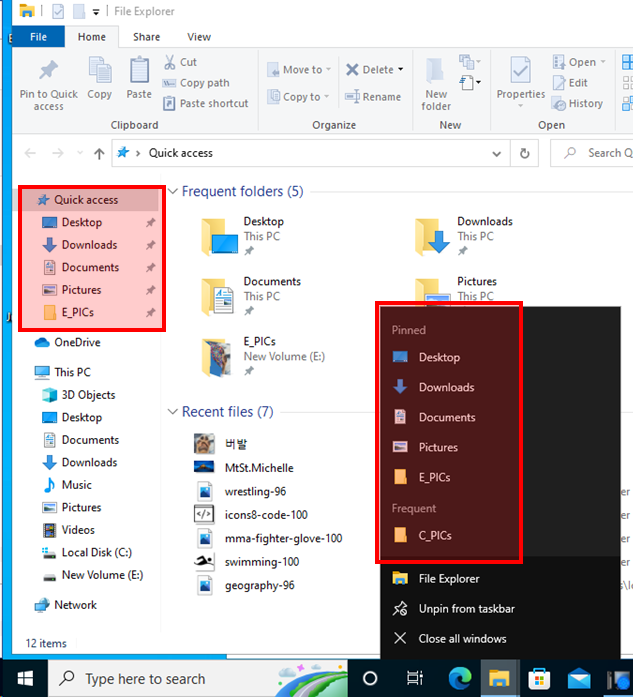
즐겨찾기에 추가하거나, 자주 들어가는 폴더가 목록에 추가되고, 해당 데이터는 f01b 에서 불러온다.
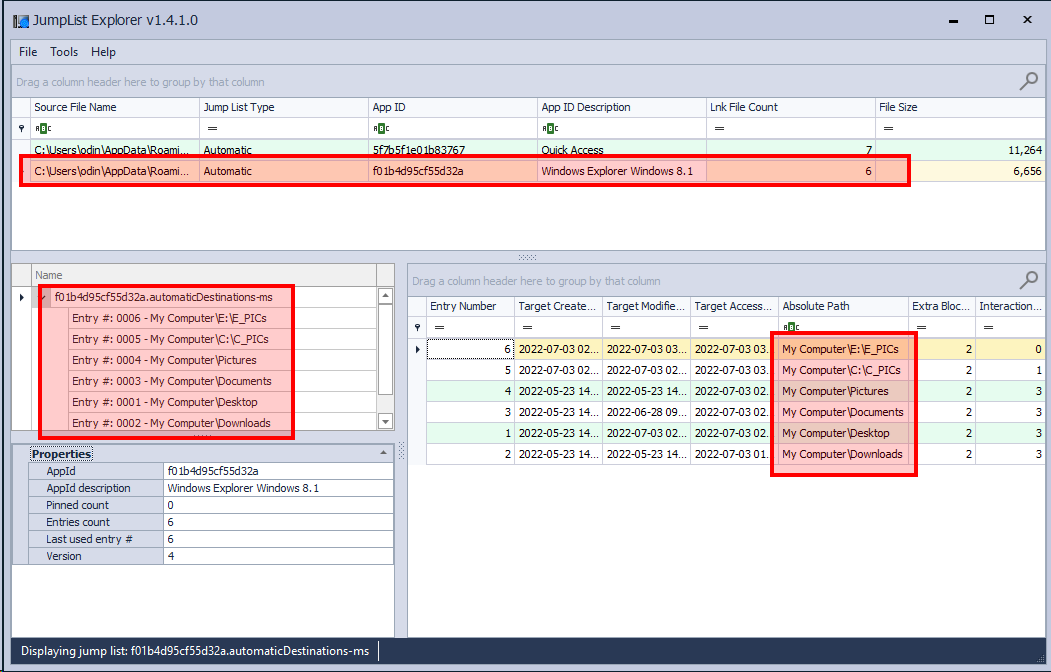
JumpList Explorer 에서 파일의 데이터 내용을 볼 수 있다. [JumpList Explorer 다운 받는 곳(GitHub)🔗]
2. 5f7b5f1e01b83767.automaticDestinations-ms
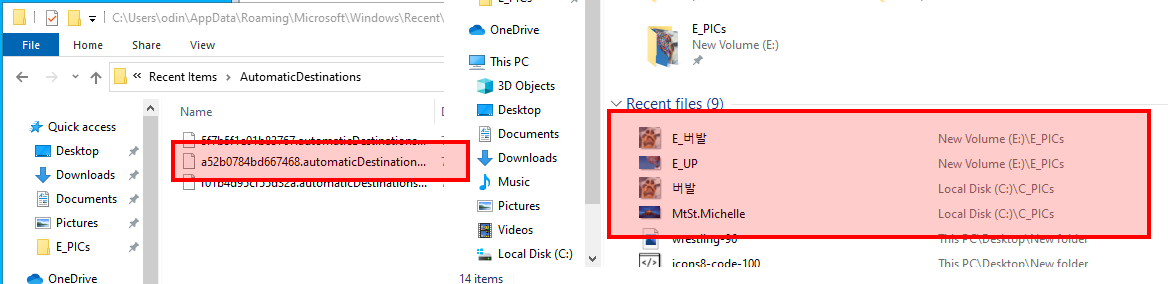
파일 탐색기에서 "최근 열었던 파일" 목록을 볼 수 있다.
또한 a52b0784bd667468.automaticDestinations-ms 파일이 생겨나며, 이 파일은 이미지 파일을 열었을 때에 실행되는 "Photos"와 관련된 것 같다. [(기타) 참조]
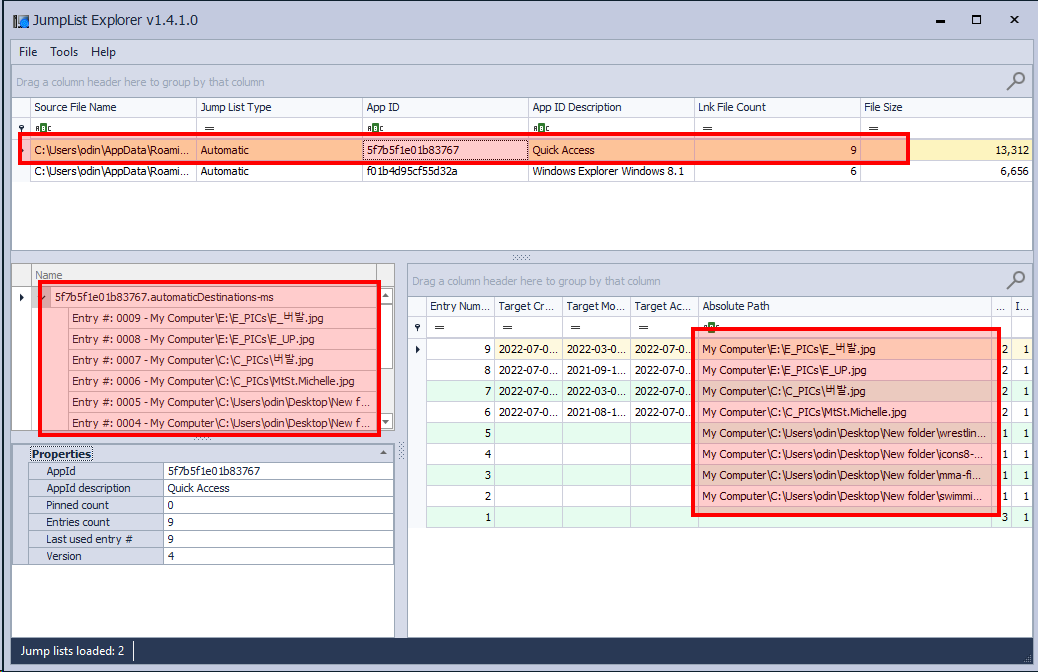
JumpList Explorer 로 보면, 해당 파일 내용이 그대로 있다.
(기타 파일)
- a52b0784bd667468.automaticDestinations-ms
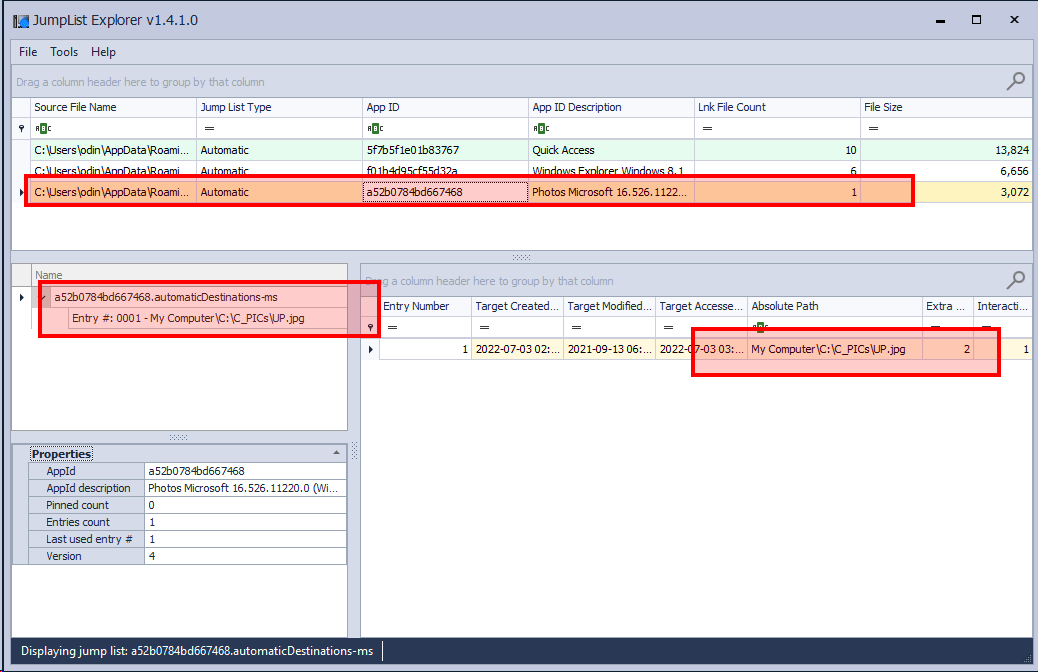
Windows 를 사용하다보면,
(참고자료)
https://port139.hatenablog.com/entry/2018/07/29/211630
728x90
반응형
'Windows > Windows' 카테고리의 다른 글
| Windows | IP주소 레지스트리 경로 (0) | 2022.09.19 |
|---|---|
| Windows | IP주소 변경하기(고정 IP, DHCP 로 변경 등) (0) | 2022.09.14 |
| Windows | 검색 창 옆 그림 제거하기 (검색 하이라이트 없애기) (0) | 2022.08.15 |
| Windows | 레지스트리 경로(시스템 환경변수, 사용자 환경변수) (0) | 2022.08.03 |
| Windows | 잠금화면, 로그인화면 캡쳐하기 방법 (0) | 2022.07.03 |




댓글