반응형 웹에서 nav 관련된 사항을 만들어보자.
가로 폭이 768 pixel 이하일 때에
#nav_list 는 보이지 않게, #nav_btn 은 보이게,
가로 폭이 768 pixel 초과일 때에
#nav_list 는 보이게, #nav_btn 은 보이지 않게,
만들어보자.
(여기까지 만들면 static 한 부분은 다 구현한 것 같다. pycharm 으로 넘어가자)
1. css로 header, nav, footer 의 요소 디자인하기
768 pixel 기준으로 없어질 요소는 없어지도록, 보일 요소는 보이도록 하였다.
footer 는 마지막 리스트에는 버티컬바( | ) 같은 걸 보이지 않게 구현했다.
Header_nav_footer.css 코드 보기👇
/**
* File : header_nav_footer.css
* Date : 2022. 05. 31
* Author : Odin
* Last Update : 2022. 05. 31
* Description:
* Design <header> and <nav> and <footer>
*/
nav a, footer a {
/* make <a> area to whole <li> */
display: block;
/* remove <a> style */
text-decoration: none;
color: inherit;
}
footer .footer_wrap {
text-align: center;
}
footer ul li {
padding: 4px 8px;
display: inline-block;
}
footer ul li:not(:last-child) {
border-right: 2px solid black;
}
/* Common Settings on Mobile Devices */
@media screen and (max-width: 768px) {
header {
height: 24px;
}
header .header_wrap {
height: inherit;
}
header img {
height: 40px;
position: absolute;
left: 8px;
top: 0px;
}
header span {
color: black;
margin-left: 44px;
padding: 0 8px;
height: 40px;
line-height: 40px;
display: inline-block;
position: absolute;
top: 0px;
}
header .introduce {
display: none;
}
.nav_wrap > i {
height: 24px;
width: 24px;
text-align: center;
line-height: 24px;
background-color: aliceblue;
position: absolute;
right: 0;
top: 0px;
font-size: 1.5rem;
padding: 8px;
}
.nav_list {
display: none;
}
.nav_list > li {
font-size: 1.2rem;
border-top: 1px solid black;
padding: 8px;
}
.nav_list > li:last-child {
border-bottom: 1px solid black;
}
footer li:first-child {
margin: 4px 0;
}
footer li:last-child {
margin-bottom: 4px;
}
}
/* end Common Settings on Mobile Devices */
/***********************************************************************/
/***********************************************************************/
/***********************************************************************/
/* Common Settings on Computers */
@media screen and (min-width: 769px) {
header {
height: 40px;
}
header .header_wrap {
height: inherit;
}
header img {
height: 40px;
}
header a span {
color: black;
padding: 0 8px;
position: absolute;
line-height: 40px;
}
header .introduce {
float: right;
line-height: 40px;
}
#nav_btn {
display: none;
}
#nav_list {
text-align: right;
}
#nav_list li {
display: inline-block;
text-align: center;
margin-left: 4px;
}
#nav_list li > * {
padding: 8px 12px;
width: 60px;
display: block;
}
#nav_list li > *:hover {
background-color: black;
cursor: pointer;
}
}
/* end Common Settings on Computers */
2. Javascript로 요소 다자인하기
Javascript 에서는 window 의 가로 폭이 기준점(768px)에 따라서 element가 변화하도록 하자. (windows.addEventListener 로 annonymous 함수를 추가하였다.)
그리고 #nav_btn 을 클릭할 때에 #nav_list가 보이거나 안 보이게 하기 위해서
#nav_btn 에 onclick 이벤트를 추가하였다.
Onclick 이벤트와 관련된 함수 이름은 Toggle_Nav_List() 이다.
#nav_list의 스타일이 block 일 때에는 'none', 그 외 일 때에는 'block' 으로 변하도록 하였다.
About_nav.js 코드 보기👇
/**
* File :about_nav.js
* Date : 2022. 05. 31
* Author : Odin
* Last Update : 2022. 05. 31
* Description:
* Visible and Invisible Navigation Bars on Mobile devices
*/
/**
* Toggle_Nav_List
* related onclick event, at #nav_list
*/
function Toggle_Nav_List() {
const nav_list = document.querySelector("#nav_list");
// Toggle #nav_list Style, HIDE, SHOW
if (nav_list.style.display === 'block') {
nav_list.style.display = 'none';
}
else {
nav_list.style.display = 'block';
}
} // end Toggle_Nav_list()
/////////////////////////////////////////////////////////
/**
* resize windows,
* Change display attribute of #nav_list, none | block, by width of window
*/
window.addEventListener("resize", () => {
const nav_list = document.querySelector("#nav_list");
const width_point = 768; // PIXEL
const window_width = window.innerWidth; // Get Windows Width, PIXEL
// on Mobiles, HIDE
if (window_width <= width_point) {
nav_list.style.display = 'none';
}
// on Computers, SHOW
else if (window_width > width_point) {
nav_list.style.display = 'block';
}
}); // end windows.resize Event Function
/////////////////////////////////////////////////////////
Index.html 코드 보기👇
<!--
-- File : index.html
-- Date : 2022. 05. 31
-- Author : Odin
-- Last Update : 2022. 05. 31
-- Description:
-- index.html
-->
<!DOCTYPE html>
<html lang="ko">
<head>
<meta charset="UTF-8">
<meta http-equiv="X-UA-Compatible" content="IE=edge">
<meta name="viewport" content="width=device-width, initial-scale=1.0">
<link rel="stylesheet" href="/reset.css">
<link rel="stylesheet" href="/style.css">
<link rel="stylesheet" href="/layout.css">
<link rel="stylesheet" href="/header_nav_footer.css">
<link rel="stylesheet" href="https://cdnjs.cloudflare.com/ajax/libs/font-awesome/4.7.0/css/font-awesome.min.css">
<title>Document</title>
</head>
<body>
<header>
<div class="header_wrap">
<a href="/" title="To Home"><img src="FOOT.jpg" alt="Main Logo, To Home"><span>Odin's Web</span></a>
<span class="introduce">aaaaaaaaaaaaaaaaaaaaaaaaaaaa</span>
</div>
</header>
<nav>
<div class="nav_wrap">
<i class="fa fa-bars" id="nav_btn" onclick="Toggle_Nav_List()"></i>
<ul class="nav_list" id="nav_list">
<li><a href="about" title="About Odin">Odin</a></li>
<li><a href="blog" title="To Odin's Blog">Blog</a></li>
<li><a href="works" title="See What Odin Did">Works</a></li>
<li><a href="notes" title="Odin's Notes">Notes</a></li>
<li><a href="contact" title="Contact to Odin">Contact</a></li>
<li><i class="fa fa-search" title="Search by Google"></i></li>
</ul>
</div>
</nav>
<div class="wrapper">
<main>
<section>
section
</section>
<article>
article
</article>
</main>
<aside>
aside
</aside>
</div>
<footer>
<div class="footer_wrap">
<ul>
<li>© Copryright 2022 All Rights Reserved</li>
<li><a href="/" title="About Odin">Odin</a></li>
<li><a href="/" title="Privacy Policy">Privacy Policy</a></li>
</ul>
</div>
</footer>
</body>
</html>
<script src="/about_nav.js"></script>
layout.css 코드 보기👇
/**
* File : layout.css
* Date : 2022. 05. 31
* Author : Odin
* Last Update : 2022. 05. 31
* Description:
* Design Layout.
*/
body > *:not(nav) {
padding: 8px 0;
}
main {
padding: 8px 0;
}
/***********************************************************************/
/***********************************************************************/
/***********************************************************************/
/* Common Settings on Computers */
@media screen and (min-width: 769px) {
body > * > * {
margin: 0 auto;
}
}
/* end Common Settings on Computers */
/* Small screens */
@media screen and (min-width:769px) and (max-width: 1024px) {
body > * > * {
width: 768px;
}
}
/* end Small screens */
/* Desktop screens */
@media screen and (min-width: 1025px) and (max-width: 1200px) {
body > * > * {
width: 1024px;
}
}
/* end Desktop screens */
/* Wide screens */
@media screen and (min-width:1201px) {
body > * > * {
width: 1024px;
}
}
/* end Wide screens */
결과물 (화면보기)
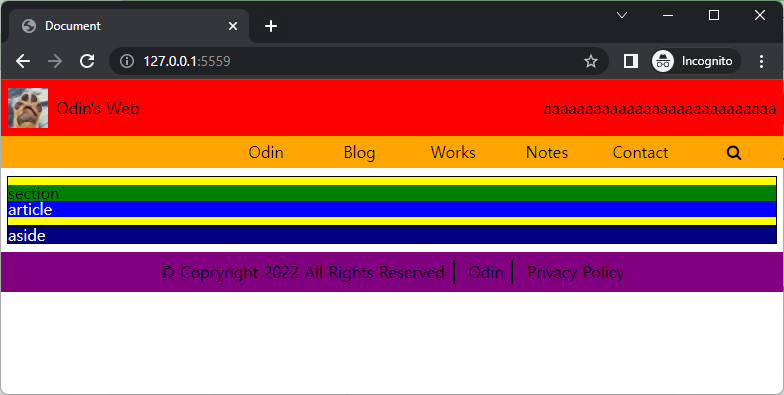
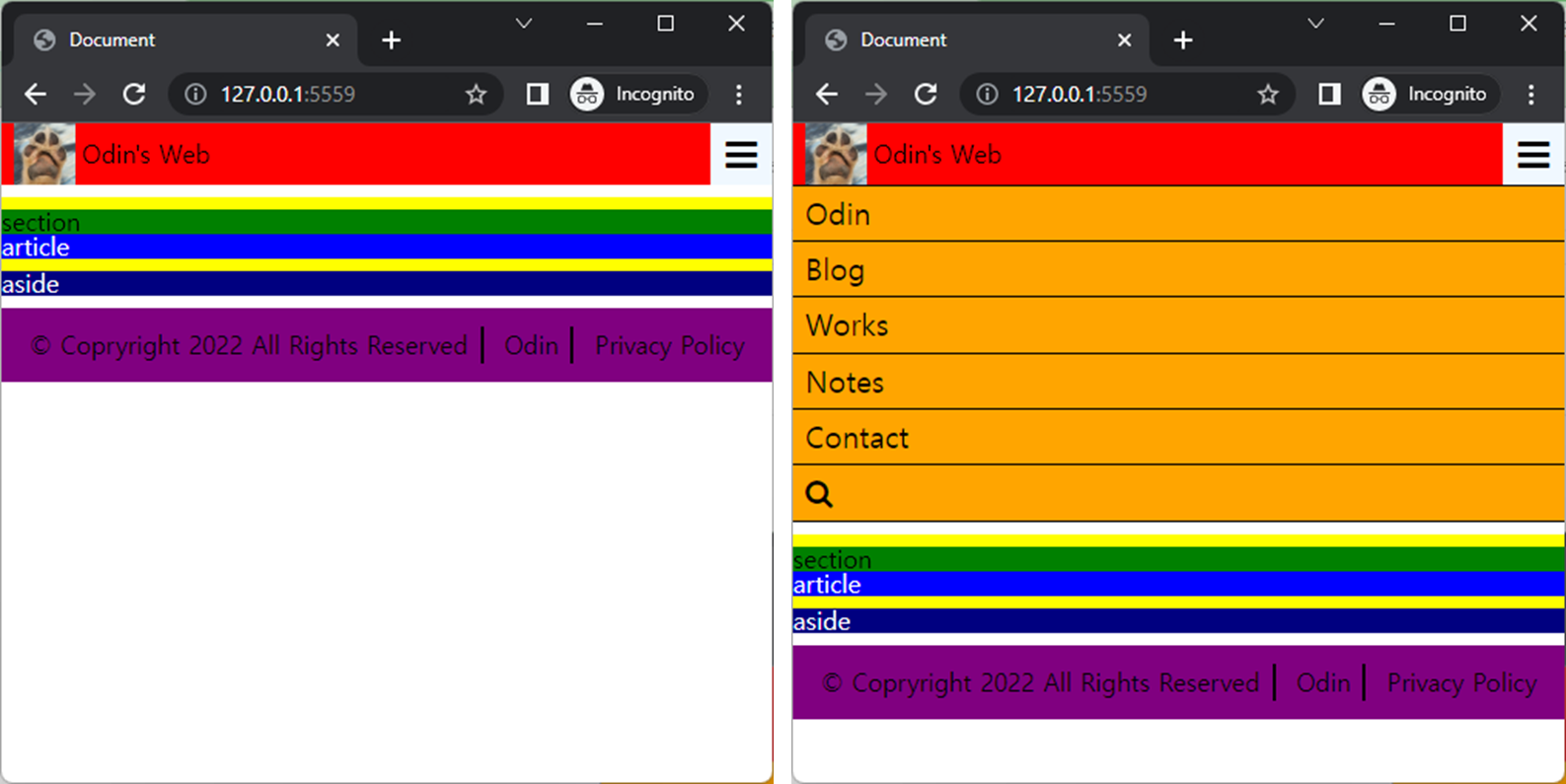
(참고)
https://www.w3schools.com/howto/howto_js_mobile_navbar.asp
'Programming > Making django Web Page' 카테고리의 다른 글
| django로 내 웹페이지 만들기(5) - DB 만들기 (MySQL) (0) | 2022.06.03 |
|---|---|
| django로 내 웹페이지 만들기(4) - 페이지 파일 만들기, 고정 데이터 설정하기 (0) | 2022.06.01 |
| django로 내 웹페이지 만들기(3) - static 페이지 구성하여 include 하기 (0) | 2022.06.01 |
| django로 내 웹페이지 만들기(1) - 레이아웃 디자인하기 (0) | 2022.05.31 |
| django로 내 웹페이지 만들기 - 개요 (0) | 2022.05.30 |



댓글